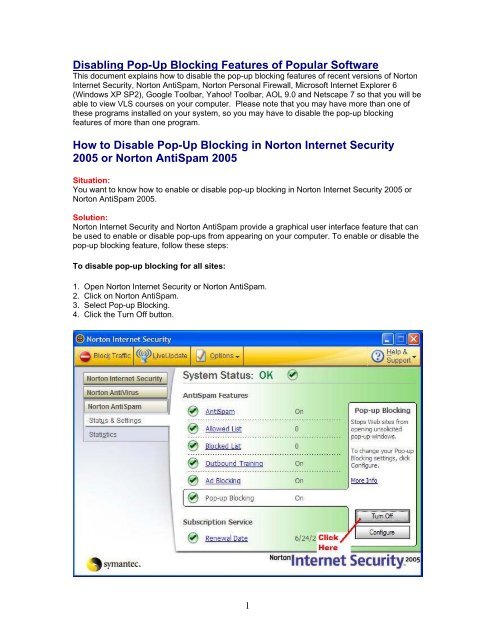How to enable or disable Ad-Blocking in Norton Internet Security
How to enable or disable Ad-Blocking in Norton Internet Security
How to enable or disable Ad-Blocking in Norton Internet Security
You also want an ePaper? Increase the reach of your titles
YUMPU automatically turns print PDFs into web optimized ePapers that Google loves.
Disabl<strong>in</strong>g Pop-Up <strong>Block<strong>in</strong>g</strong> Features of Popular Software<br />
This document expla<strong>in</strong>s how <strong>to</strong> <strong>disable</strong> the pop-up block<strong>in</strong>g features of recent versions of N<strong>or</strong><strong>to</strong>n<br />
<strong>Internet</strong> <strong>Security</strong>, N<strong>or</strong><strong>to</strong>n AntiSpam, N<strong>or</strong><strong>to</strong>n Personal Firewall, Microsoft <strong>Internet</strong> Expl<strong>or</strong>er 6<br />
(W<strong>in</strong>dows XP SP2), Google Toolbar, Yahoo! Toolbar, AOL 9.0 and Netscape 7 so that you will be<br />
able <strong>to</strong> view VLS courses on your computer. Please note that you may have m<strong>or</strong>e than one of<br />
these programs <strong>in</strong>stalled on your system, so you may have <strong>to</strong> <strong>disable</strong> the pop-up block<strong>in</strong>g<br />
features of m<strong>or</strong>e than one program.<br />
<strong>How</strong> <strong>to</strong> Disable Pop-Up <strong>Block<strong>in</strong>g</strong> <strong>in</strong> N<strong>or</strong><strong>to</strong>n <strong>Internet</strong> <strong>Security</strong><br />
2005 <strong>or</strong> N<strong>or</strong><strong>to</strong>n AntiSpam 2005<br />
Situation:<br />
You want <strong>to</strong> know how <strong>to</strong> <strong>enable</strong> <strong>or</strong> <strong>disable</strong> pop-up block<strong>in</strong>g <strong>in</strong> N<strong>or</strong><strong>to</strong>n <strong>Internet</strong> <strong>Security</strong> 2005 <strong>or</strong><br />
N<strong>or</strong><strong>to</strong>n AntiSpam 2005.<br />
Solution:<br />
N<strong>or</strong><strong>to</strong>n <strong>Internet</strong> <strong>Security</strong> and N<strong>or</strong><strong>to</strong>n AntiSpam provide a graphical user <strong>in</strong>terface feature that can<br />
be used <strong>to</strong> <strong>enable</strong> <strong>or</strong> <strong>disable</strong> pop-ups from appear<strong>in</strong>g on your computer. To <strong>enable</strong> <strong>or</strong> <strong>disable</strong> the<br />
pop-up block<strong>in</strong>g feature, follow these steps:<br />
To <strong>disable</strong> pop-up block<strong>in</strong>g f<strong>or</strong> all sites:<br />
1. Open N<strong>or</strong><strong>to</strong>n <strong>Internet</strong> <strong>Security</strong> <strong>or</strong> N<strong>or</strong><strong>to</strong>n AntiSpam.<br />
2. Click on N<strong>or</strong><strong>to</strong>n AntiSpam.<br />
3. Select Pop-up <strong>Block<strong>in</strong>g</strong>.<br />
4. Click the Turn Off but<strong>to</strong>n.<br />
1
To <strong>disable</strong> pop-up block<strong>in</strong>g f<strong>or</strong> the VLS site only:<br />
1. Open <strong>Internet</strong> Expl<strong>or</strong>er and go <strong>to</strong> the VLS site.<br />
2. Click OK if a message about pop-up block<strong>in</strong>g appears.<br />
3. Click the icon on the N<strong>or</strong><strong>to</strong>n <strong>Internet</strong> <strong>Security</strong> <strong>to</strong>olbar.<br />
Note: If you do not see the N<strong>or</strong><strong>to</strong>n <strong>Internet</strong> <strong>Security</strong> icon, click View > Toolbars > N<strong>or</strong><strong>to</strong>n <strong>Internet</strong><br />
<strong>Security</strong>. You may hide the <strong>to</strong>olbar aga<strong>in</strong> us<strong>in</strong>g this same method.<br />
4. Select "Block popups on this site" <strong>to</strong> clear the check mark. You will now be able <strong>to</strong> use the<br />
VLS site. The pop-up blocker will rema<strong>in</strong> active f<strong>or</strong> other sites.<br />
<strong>How</strong> <strong>to</strong> Disable Pop-Up <strong>Block<strong>in</strong>g</strong> <strong>in</strong> N<strong>or</strong><strong>to</strong>n <strong>Internet</strong> <strong>Security</strong><br />
2004 <strong>or</strong> N<strong>or</strong><strong>to</strong>n AntiSpam 2004<br />
Situation:<br />
You want <strong>to</strong> know how <strong>to</strong> <strong>enable</strong> <strong>or</strong> <strong>disable</strong> pop-up block<strong>in</strong>g <strong>in</strong> N<strong>or</strong><strong>to</strong>n <strong>Internet</strong> <strong>Security</strong> 2004 <strong>or</strong><br />
N<strong>or</strong><strong>to</strong>n AntiSpam 2004.<br />
Solution:<br />
N<strong>or</strong><strong>to</strong>n <strong>Internet</strong> <strong>Security</strong> and N<strong>or</strong><strong>to</strong>n AntiSpam provide a graphical user <strong>in</strong>terface feature that can<br />
be used <strong>to</strong> <strong>enable</strong> <strong>or</strong> <strong>disable</strong> pop-ups from appear<strong>in</strong>g on your computer. To <strong>enable</strong> <strong>or</strong> <strong>disable</strong> the<br />
pop-up block<strong>in</strong>g feature, follow these steps:<br />
To <strong>disable</strong> pop-up block<strong>in</strong>g f<strong>or</strong> all sites:<br />
1. Open N<strong>or</strong><strong>to</strong>n <strong>Internet</strong> <strong>Security</strong> <strong>or</strong> N<strong>or</strong><strong>to</strong>n AntiSpam.<br />
2. Double click <strong>Ad</strong> <strong>Block<strong>in</strong>g</strong>.<br />
3. Clear the check mark next <strong>to</strong> Pop-up W<strong>in</strong>dow <strong>Block<strong>in</strong>g</strong> and click OK.<br />
To <strong>disable</strong> pop-up block<strong>in</strong>g f<strong>or</strong> the VLS site only:<br />
The 2004 versions of these products use a similar “Web Assistant” icon <strong>in</strong>side <strong>Internet</strong><br />
Expl<strong>or</strong>er <strong>to</strong> <strong>disable</strong> pop-up block<strong>in</strong>g f<strong>or</strong> a specific site. Follow the <strong>in</strong>structions f<strong>or</strong> N<strong>or</strong><strong>to</strong>n<br />
<strong>Internet</strong> <strong>Security</strong> 2005 and N<strong>or</strong><strong>to</strong>n AntiSpam 2005 found previously <strong>in</strong> this document.<br />
2
<strong>How</strong> <strong>to</strong> Disable Pop-Up <strong>Block<strong>in</strong>g</strong> <strong>in</strong> N<strong>or</strong><strong>to</strong>n <strong>Internet</strong> <strong>Security</strong><br />
2002<br />
Situation:<br />
You want <strong>to</strong> know how <strong>to</strong> <strong>enable</strong> <strong>or</strong> <strong>disable</strong> pop-up block<strong>in</strong>g <strong>in</strong> N<strong>or</strong><strong>to</strong>n <strong>Internet</strong> <strong>Security</strong> 2002.<br />
Solution:<br />
N<strong>or</strong><strong>to</strong>n <strong>Internet</strong> <strong>Security</strong> provides a graphical user <strong>in</strong>terface feature that can be used <strong>to</strong> <strong>enable</strong> <strong>or</strong><br />
<strong>disable</strong> pop-ups from appear<strong>in</strong>g on your computer. To <strong>enable</strong> <strong>or</strong> <strong>disable</strong> the pop-up block<strong>in</strong>g<br />
feature, follow these steps:<br />
1. Open N<strong>or</strong><strong>to</strong>n <strong>Internet</strong> <strong>Security</strong>.<br />
2. Click <strong>Ad</strong> <strong>Block<strong>in</strong>g</strong> from the menu categ<strong>or</strong>ies located on the left side of the screen. The<br />
follow<strong>in</strong>g screen appears.<br />
3. To <strong>disable</strong> the <strong>Ad</strong> <strong>Block<strong>in</strong>g</strong> feature, remove the checkmark by click<strong>in</strong>g the box <strong>to</strong> the left<br />
of Enable <strong>Ad</strong> <strong>Block<strong>in</strong>g</strong> as shown <strong>in</strong> Step 2.<br />
3
<strong>How</strong> <strong>to</strong> Disable Pop-Up <strong>Block<strong>in</strong>g</strong> <strong>in</strong> N<strong>or</strong><strong>to</strong>n Personal Firewall<br />
1. Open N<strong>or</strong><strong>to</strong>n Personal Firewall.<br />
2. Double-click <strong>Ad</strong> <strong>Block<strong>in</strong>g</strong>.<br />
3. Uncheck Turn on Popup W<strong>in</strong>dow <strong>Block<strong>in</strong>g</strong>.<br />
4. Click OK.<br />
4
<strong>How</strong> <strong>to</strong> Disable Pop-Up <strong>Block<strong>in</strong>g</strong> <strong>in</strong> <strong>Internet</strong> Expl<strong>or</strong>er 6 (XP SP2)<br />
1. Open <strong>Internet</strong> Expl<strong>or</strong>er.<br />
2. On the Tools menu, po<strong>in</strong>t <strong>to</strong> Pop-up Blocker, and then click Pop-up Blocker Sett<strong>in</strong>gs…<br />
<strong>Internet</strong> Expl<strong>or</strong>er Tools menu<br />
If you want <strong>to</strong> see pop-up w<strong>in</strong>dows from a specific Web site, type the address (<strong>or</strong> URL) of the site<br />
<strong>in</strong> the <strong>Ad</strong>dress of Web site <strong>to</strong> allow box, and then click <strong>Ad</strong>d.<br />
Pop-up Blocker Sett<strong>in</strong>gs w<strong>in</strong>dow<br />
Note If you want <strong>to</strong> see pop-ups that are blocked when you have this sett<strong>in</strong>g turned on, hold<br />
down the Ctrl key while the w<strong>in</strong>dow opens.<br />
Alternatively, you can <strong>disable</strong> the pop-up blocker f<strong>or</strong> all sites by select<strong>in</strong>g Tools > Pop-Up Blocker<br />
> Turn Off Pop-Up Blocker.<br />
5
<strong>How</strong> <strong>to</strong> Disable Pop-Up <strong>Block<strong>in</strong>g</strong> <strong>in</strong> the Google Toolbar<br />
• As illustrated <strong>in</strong> the screenshot below, click this but<strong>to</strong>n <strong>to</strong> <strong>disable</strong> pop-up block<strong>in</strong>g f<strong>or</strong> the<br />
VLS site.<br />
<strong>How</strong> <strong>to</strong> <strong>disable</strong> Pop-Up <strong>Block<strong>in</strong>g</strong> <strong>in</strong> the Yahoo! Toolbar<br />
• As illustrated <strong>in</strong> the screenshot below, click this but<strong>to</strong>n <strong>to</strong> <strong>disable</strong> pop-up block<strong>in</strong>g f<strong>or</strong> the<br />
VLS site.<br />
<strong>How</strong> <strong>to</strong> Disable Pop-Up <strong>Block<strong>in</strong>g</strong> <strong>in</strong> the MSN Toolbar<br />
• As illustrated <strong>in</strong> the screenshot below, click this but<strong>to</strong>n <strong>to</strong> <strong>disable</strong> pop-up block<strong>in</strong>g f<strong>or</strong> the<br />
VLS site.<br />
6
<strong>How</strong> <strong>to</strong> Disable Pop-Up <strong>Block<strong>in</strong>g</strong> <strong>in</strong> America Onl<strong>in</strong>e 9.0<br />
1. Sign on <strong>to</strong> America Onl<strong>in</strong>e.<br />
2. Click the Web Pop-Up option on the Safety menu as shown below.<br />
4. The Pop-Up Control Sett<strong>in</strong>gs w<strong>in</strong>dow will appear. If you would like <strong>to</strong> <strong>disable</strong> the AOL pop-up<br />
block<strong>in</strong>g feature f<strong>or</strong> all Web sites that you visit, select Allow all Web Pop-Ups and click Save. If<br />
you would like <strong>to</strong> <strong>disable</strong> the feature f<strong>or</strong> the VLS site only, please cont<strong>in</strong>ue <strong>to</strong> step 5 below.<br />
7
5. To <strong>disable</strong> the pop-up block<strong>in</strong>g feature f<strong>or</strong> the VLS site only, select Allow Web Pop-Ups From<br />
These Sites <strong>in</strong> the Pop-Up Control Sett<strong>in</strong>gs w<strong>in</strong>dow.<br />
6. Type the address of the VLS site <strong>in</strong><strong>to</strong> the box below this option and click <strong>Ad</strong>d.<br />
7. Click Save. You will now be able <strong>to</strong> use the VLS site.<br />
<strong>How</strong> <strong>to</strong> Disable Pop-Up <strong>Block<strong>in</strong>g</strong> <strong>in</strong> Netscape 7<br />
1. Open Netscape and select the Preferences option from the Edit menu.<br />
2. The Preferences w<strong>in</strong>dow will appear. Click the Privacy & <strong>Security</strong> option <strong>to</strong> drop down a list of<br />
privacy and security controls. Select Popup W<strong>in</strong>dows from this list as shown below.<br />
3. If you would like <strong>to</strong> <strong>disable</strong> the Netscape pop-up block<strong>in</strong>g feature f<strong>or</strong> all Web sites that you<br />
visit, click the box next <strong>to</strong> Block Unrequested Popup W<strong>in</strong>dows <strong>to</strong> remove its checkmark and then<br />
click OK. If you would like <strong>to</strong> <strong>disable</strong> the feature f<strong>or</strong> the VLS site only, please cont<strong>in</strong>ue <strong>to</strong> step 4<br />
below.<br />
4. To <strong>disable</strong> the pop-up block<strong>in</strong>g feature f<strong>or</strong> the VLS site only, click Allowed Sites…<br />
8
5. The Allowed Web Sites w<strong>in</strong>dow will appear as shown below.<br />
6. Type the address of the VLS site <strong>in</strong><strong>to</strong> the box and click <strong>Ad</strong>d. The address will then appear <strong>in</strong><br />
the list.<br />
7. Click OK and then click OK aga<strong>in</strong> when you are returned <strong>to</strong> the Preferences w<strong>in</strong>dow. You will<br />
now be able <strong>to</strong> use the VLS site.<br />
<strong>How</strong> <strong>to</strong> Disable Pop-Up <strong>Block<strong>in</strong>g</strong> <strong>in</strong> the EarthL<strong>in</strong>k Toolbar<br />
1. F<strong>in</strong>d the but<strong>to</strong>n called “Pop-Up Blocker” and select the down options arrow.<br />
9
2. Select Pop-up Blocker Options and turn off the blocker.<br />
10