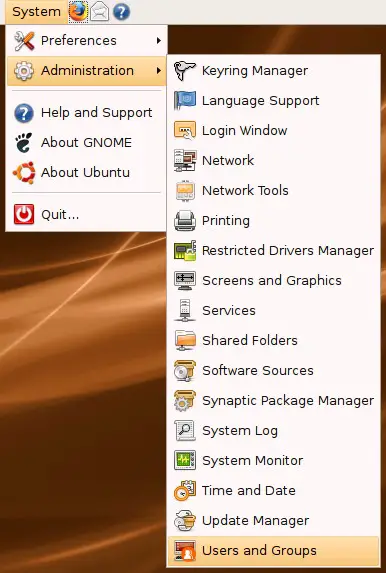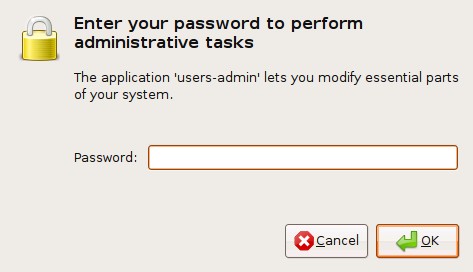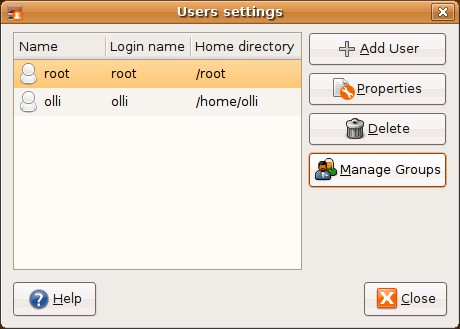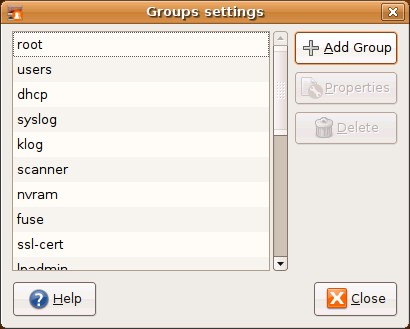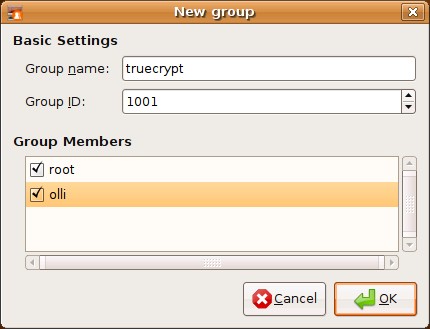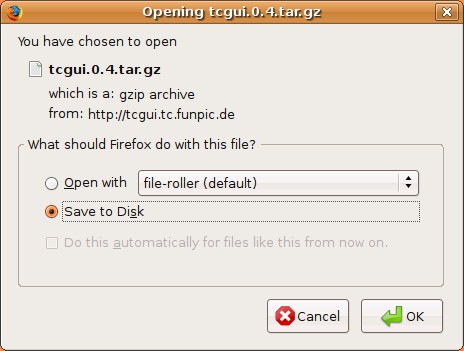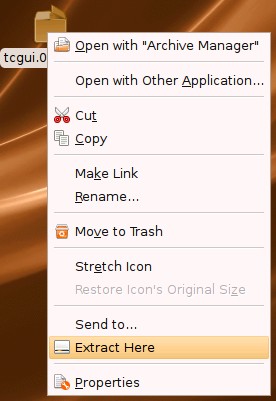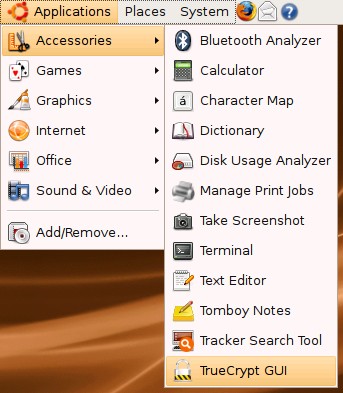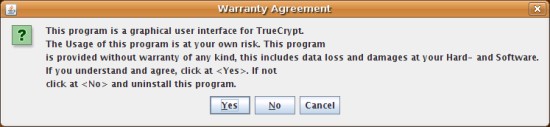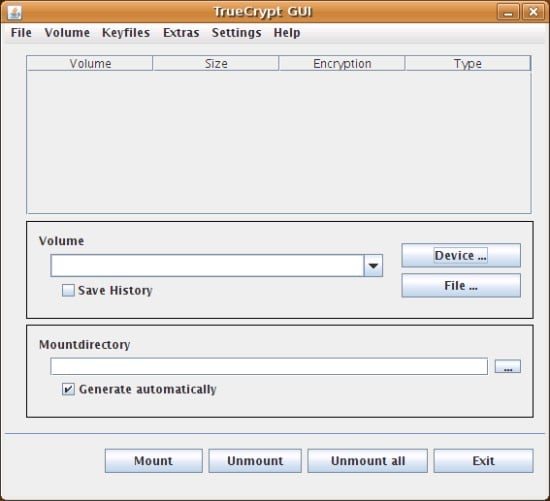TrueCrypt With GUI On Ubuntu 7.10 - Page 2
3.2 System Configuration
Please note, that the following steps (3.2.1 - 3.2.3) can be done automatically by the tcgui installer (step 4). Proceed if you have problems with the tcgui-installer or want to configure the system manually in the first place - otherwise go ahead with step 4.
3.2.1 Users & Groups
We have to add the group "truecrypt" to the system and afterwards we add the root-account and our user-account to it. The settings for users and groups are available in the gnome system menu.
Enter the root password.
Click on "Manage Groups".
Click on "Add Group".
Insert "truecrypt" (without the quotes) as name for the new group, mark the checkbox next to the root and your username and click on "OK".
3.2.2 Sudo
Next we configure sudo in order that TrueCrypt is useable without a password query - open a terminal and enter:
sudo visudo
Add the following line:
%truecrypt ALL=(root) NOPASSWD:/usr/bin/truecrypt
It should look like this:
# /etc/sudoers # # This file MUST be edited with the 'visudo' command as root. # # See the man page for details on how to write a sudoers file. # Defaults Defaults !lecture,tty_tickets,!fqdn # Uncomment to allow members of group sudo to not need a password # %sudo ALL=NOPASSWD: ALL # Host alias specification # User alias specification # Cmnd alias specification # User privilege specification root ALL=(ALL) ALL # Members of the admin group may gain root privileges %admin ALL=(ALL) ALL %truecrypt ALL=(root) NOPASSWD:/usr/bin/truecrypt
To save the changes press CTRL+O (STRG+O on a german keyboard) and hit enter. Close the editor via CTRL+X (STRG+X on a german keyboard).
3.2.3 TrueCrypt Group
As a last resort we have to assign TrueCrypt itself to the new group that we created at step 3.2.1. Open terminal and enter:
sudo chgrp truecrypt /usr/bin/truecrypt
Afterwards we check if all went well - enter:
truecrypt -l
If you're NOT asked for a system password and the output looks like this ...
No volumes mapped
... all is fine.
4 TrueCrypt GUI (tcgui)
Tcgui provides a GUI that is similar to the windows GUI for truecrypt. It's licensed unter the GPL.
4.1 Download
Open http://tcgui.tc.funpic.de/en/download.htm (http://tcgui.tc.funpic.de/download.htm for German users) within your browser and download the latest version (When I was writing this howto the latest version was 0.4).
Afterwards unpack the file.
4.2 Installation
Open a terminal, switch to the unpacked files and run the installer.
cd Desktop/tcgui-0.4/
sudo bash install.sh $USER
Note: Don't replace $USER with your username - simply copy & paste the line.
Choose your language (german or english) and answer the following questions with no (n) - unless you haven't realized step 3.2.1 till 3.2.3. After the installation finished you have to log out and back in to take the changes effect.
4.3 Access The GUI
The TrueCrypt GUI is available in the gnome applications menu.
Click on "Yes" if you agree with the warranty agreement.
The GUI appears - make yourself familiar with it.
Note: Please have a look at the readme in the tcgui-folder (on your desktop). Which functions are working without problems and which not is described at the end of the file - so you should read it before you you're playing around with the GUI :)
4.4 Deinstallation
If you want to deinstall the TrueCrypt GUI open a terminal and enter:
sudo bash /usr/share/tcgui/uninstall.sh
Note: The group "truecrypt" will not be deleted and the changes in the sudo configuration will not be restored.
5 Links
TrueCrypt: http://www.truecrypt.org/
TrueCrypt License: http://www.truecrypt.org/license.php
TrueCrypt Linux manpage: http://www.truecrypt.org/docs/linux-manpage.php
TrueCrypt GUI (en): http://tcgui.tc.funpic.de/en/index.htm
TrueCrypt GUI (de): http://tcgui.tc.funpic.de/index.htm
Ubuntu: http://www.ubuntu.com/