Home router/ap
SSID: cnet
Security: WPA-TKIP
IP: 192.168.1.1
DD-WRT router
SSID: V_AP (desired)
Security: WPA2 TCKIP+AES (desired)
Target:
– Connect DD-WRT router to an existing wireless router/ap
– Surf over DD-WRT router
ToDo:
1. Disable wan connection (optional)
2. Change local ip adress (different ip from home router/ip, but some subnet)
3. Set routing mode
4. Set wireless mode to bridge mode
5. Add a second virtual interface(to use dd-wrt for access point)
6. Set security
7. Join dd-wrt to your wireless router/ap
8. Test your connection 😉
Step 1 (Optional) : Setup -> Basic Setup -> Wan Connection Type: Disabled
Step2: Setup -> Basic Setup -> Router Ip: 192.168.1.x
Step3: Setup -> Advanced Routing-> Operating Mode: RIP2 Router
Step4: Wireless -> Basic Settings-> Physical Interface ath0 ->Wireless Mode: Client Bridged (Routed)
Step5: Wireless -> Basic Settings-> Virtual Interfaces -> Add ->Wireless Mode: AP
Step6: Wireless -> Wireless Security->
For ath0 (ssid: cnet): Choose your home routers security mode and type your password
For ath0.1 (ssid: v_ap): Choose your favourite security mode and type any password for dd-wrt-router
Step7: Status -> Wireless -> Site Survey
Click to site survey, join your wireless router/ap (mine is cnet)
Then you can see your ap/client connections here:
Step8: Connect with your notebook/pc to dd-wrt router with your password and test the connection to internet 😉
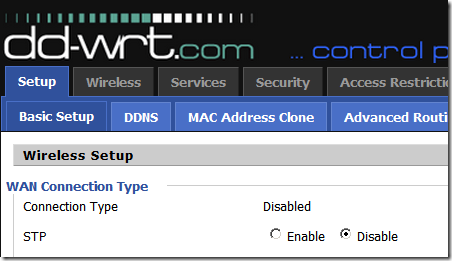
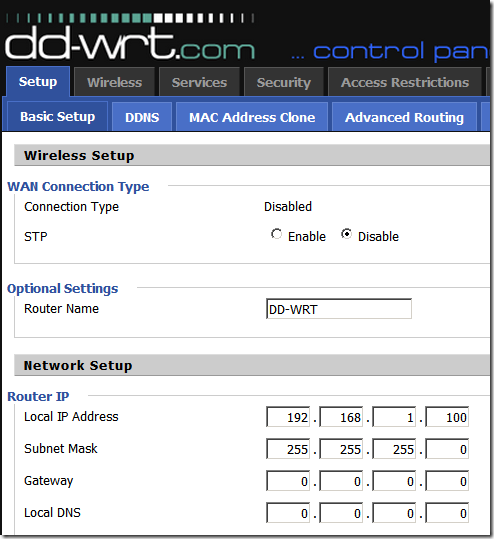
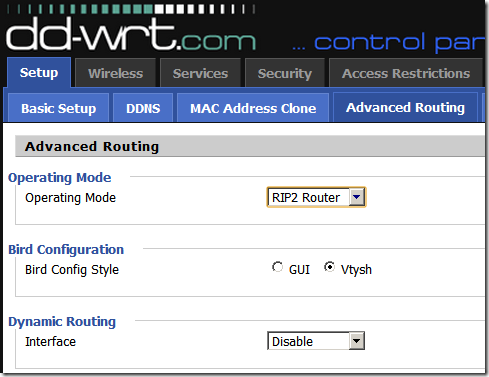
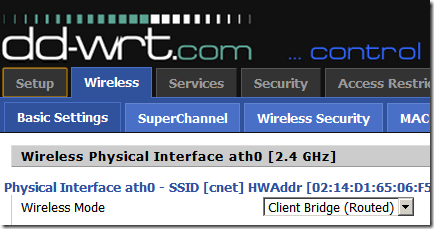
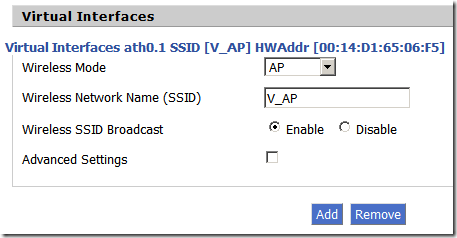
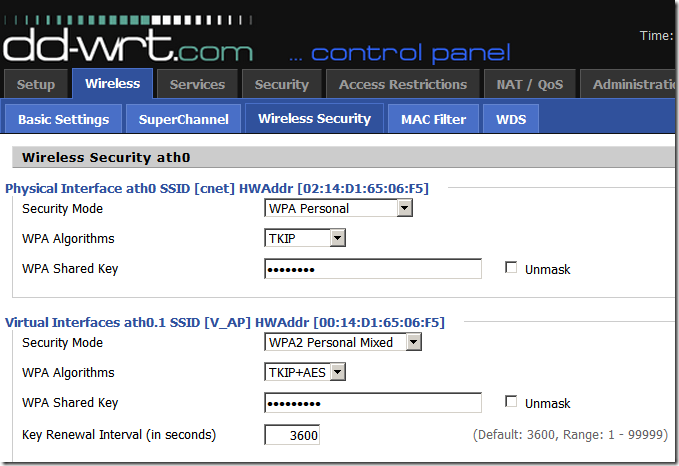
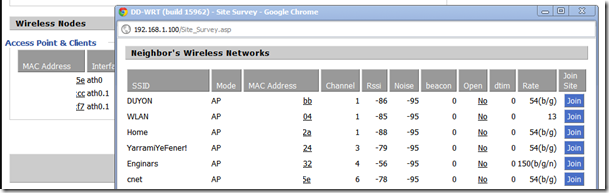
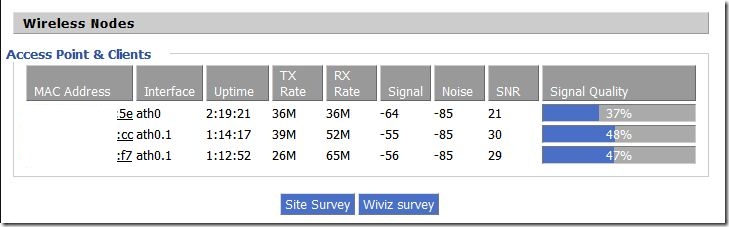
Hi there, I check your new stuff daily. Your
story-telling style is awesome, keep doing what you’re doing!
Greetings, I believe your blog could possibly be having
browser compatibility issues. Whenever I look at your site
in Safari, it looks fine however, if opening in Internet Explorer,
it’s got some overlapping issues. I merely wanted to provide you with a quick heads up! Aside from that, great blog!
Amazing! This blog looks exactly like my old one!
It’s on a totally different topic but it has pretty much the same layout and design. Excellent choice of colors!