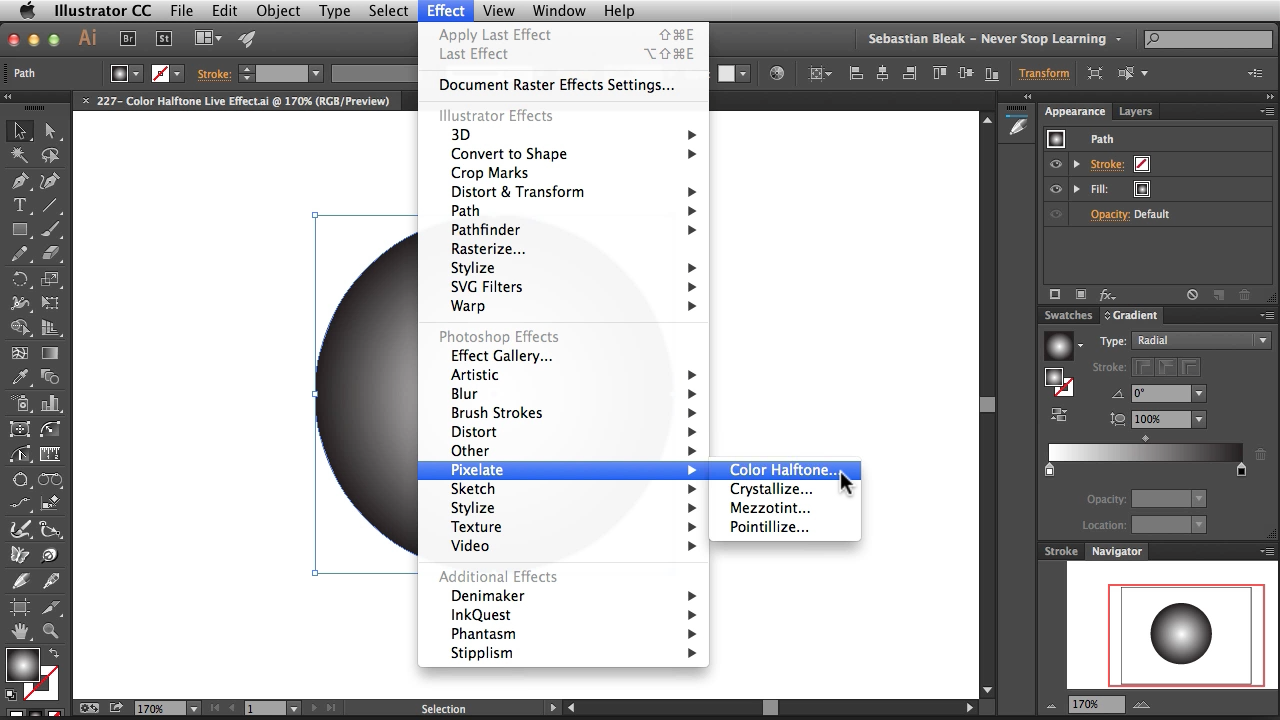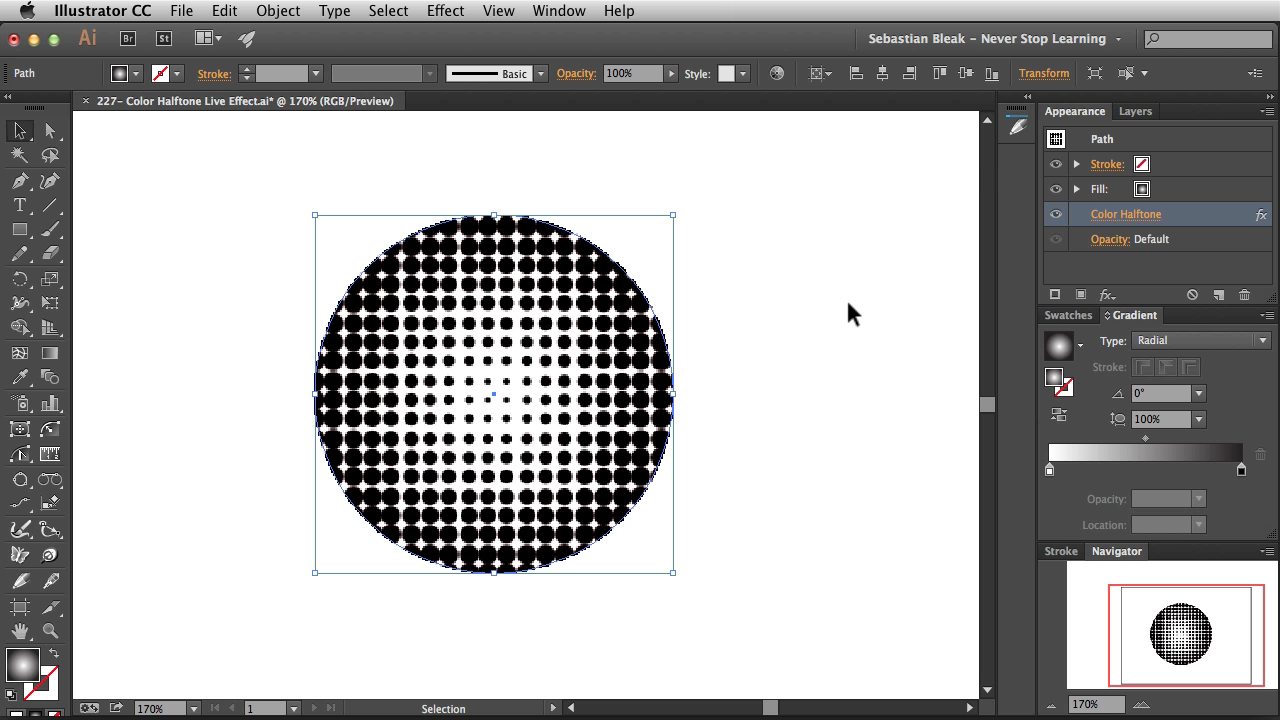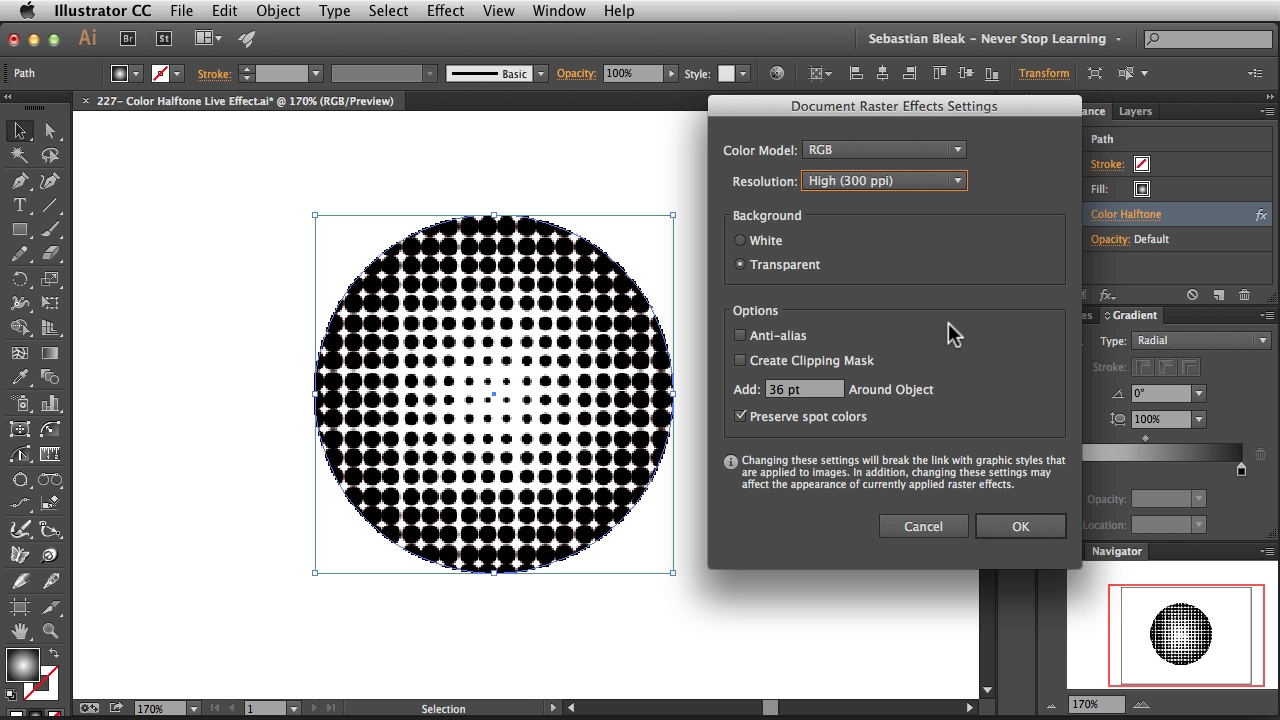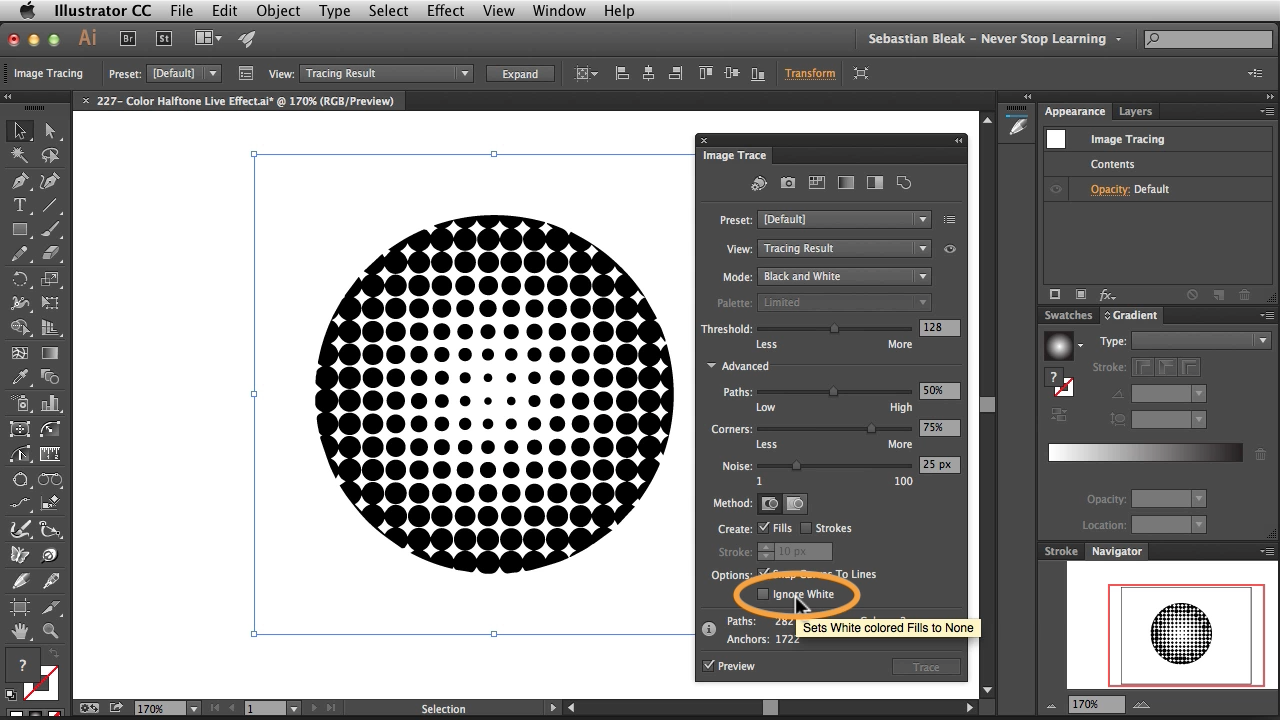Sebastian Bleak
Take a look though my "Never Stop Learning" weekly posts & more. You'll be able to see me try out techniques that are new to me, keep my chops up on techniques I've learned through the years, and talk about adjustments I'm making to my workflow to become more efficient/proficient with the Adobe Creative Suite, major focus on Photoshop and Illustrator.