Ubuntu 7.10 (Gutsy Gibbon) LAMP Server Setup
Sponsored Link
The LAMP option means you don't have to install and integrate each of the four separate LAMP components, a process which can take hours and requires someone who is skilled in the installation and configuration of the individual applications. Instead, you get increased security, reduced time-to-install, and reduced risk of misconfiguration, all of which results in a lower cost of ownership.New pre-configured installation options have been added to the Ubuntu Server. Mail Server, File Server, Print Server, and Database Server options join existing LAMP and DNS options for pre-configured installations, easing the deployment of common server configurations.
Ubuntu LAMP server Install the following Versions
Ubuntu Gutsy Gibbon 7.10
Apache 2.2.4
Mysql 5.0.45
PHP 5.2.3
First you need to download server version of Ubuntu version from here after that you create a CD and start booting with the CD Once it starts booting you should see the following screen in this you need to select second option "Install to the Hard disk Option" and press enter

Choose you language and press enter you can see we have selected english in the follwoing screen

Choose your location and press enter you can see we have have selected United Kingdom in the follwoing screen

If you want to try to have your keyboard layout detected by pressing a series of keys you need to select yes option and if you don't want that and you want to choose from a list click no in this example we have selected no and press enter

Select Origin of keyboard and press enter

Select keyboard layout and press enter
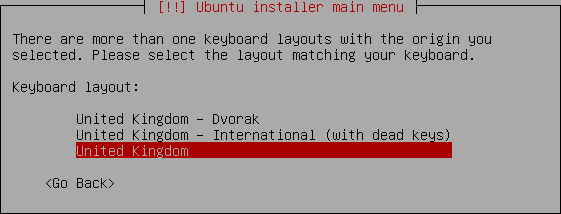
Detecting hardware to find CD-ROM Drivers in progress

Scanning CD-ROM in Progress

Loading additional components progress bar

Configures the network with DHCP if there is a DHCP server in the network

Enter the Hostname of the system so in this example i enter here as ubuntulamp

Detecting Disks and Hardware in progress

Startingup the partitioner in progress

you have to partition your hard disk in this example i have selected use entire disk option if you want to edit manually you can choose manual and press enter

Warning message about data lost on your hard disk

Creating partitions in your harddisk

Write the changes to disk option here you need to select yes and press enter
Creating ext3 filesystem in progress

Configuring the clock option here if you want to leave UTC Select yes otherwise no and press enter

You need enter the Full name of the user you want to create for your server in this example i have created administrator user select continue and press enter

username for your account in this i have entered test select continue and press enter

Entered the password for test user select continue and press enter
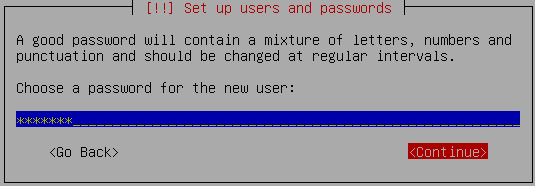
Confirm the password for test user select continue and press enter

Installing the base system in progress

Configuring package mirror this will be related to your country option

Now it will start Installing software and here you need to select the server options here i have selected as LAMP for our LAMP server installation

Software Installation in Progress

At the time of software installation it will prompt for mysql server root password enter root password of your choice and select continue

Installing GRUB Boot loader in progress

Installation complete message here you need to remove your CD select continue and press enter it will reboot your server
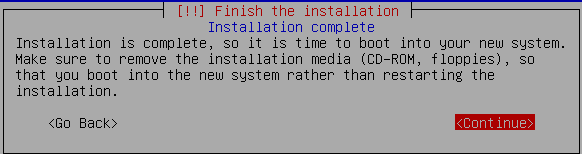
After rebooting you can see the following screen prompt for username

This will complete the Ubuntu LAMP Server Installation and your server is ready for installing applications which supports apache,mysql and php.
Configuring Static ip address in Ubuntu serverUbuntu installer has configured our system to get its network settings via DHCP, Now we will change that to a static IP address for this you need to edit Edit /etc/network/interfaces and enter your ip address details (in this example setup I will use the IP address 172.19.0.10):
sudo vi /etc/network/interfaces
and enter the following save the file and exit
# The primary network interface
auto eth0
iface eth0 inet static
address 172.19.0.10
netmask 255.255.255.0
network 172.19.0.0
broadcast 172.19.0.255
gateway 172.19.0.1
Now you need to restart your network services using the following command
sudo /etc/init.d/networking restart
You need to setup manually DNS servers in resolv.conf file when you are not using DHCP.
sudo vi /etc/resolv.conf
You need to add look something like this
search domain.com
nameserver xxx.xxx.xxx.xxx
Install SSH Server
If you want to access your server remotely through SSH you need to install SSH server for this you need to run the following command
sudo apt-get install ssh openssh-server
You will be prompted to insert the installation CD again and this will complete SSH server in your edgy lamp server.This is really simple and easy server installation for new users and who wants a quick server.
GUI Installation for Ubuntu LAMP Server
Option1
If you are a new user and not familiar with command prompt you can install GUI for your ubuntu LAMP server for this you need to make sure you have enabled Universe and multiverse repositories in /etc/apt/sources.list file once you have enable you need to use the following command to install GUI
sudo apt-get update
sudo apt-get install ubuntu-desktop
The above command will install GNOME desktop if you want to install KDE desktop use the following command
sudo apt-get install kubuntu-desktop
Option2
Installing Webmin in Ubuntu Gutsy Gibbon
Webmin is a web-based interface for system administration for Unix. Using any modern web browser, you can setup user accounts, Apache, DNS, file sharing and much more. Webmin removes the need to manually edit Unix configuration files like /etc/passwd, and lets you manage a system from the console or remotely.
You can install webmin for your server web interface to configure apache,mysql servers.Now we will see how to install webmin in Ubuntu 7.10
Preparing your system
First you need to install the following packages
sudo apt-get install perl libnet-ssleay-perl openssl libauthen-pam-perl libpam-runtime libio-pty-perl libmd5-perl
Now download the latest webmin using the following command
wget http://prdownloads.sourceforge.net/webadmin/webmin_1.370_all.deb
Now we have webmin_1.370_all.deb package install this package using the following command
sudo dpkg -i webmin_1.370_all.deb
This will complete the installation.
Ubuntu in particular don't allow logins by the root user by default. However, the user created at system installation time can use sudo to switch to root. Webmin will allow any user who has this sudo capability to login with full root privileges.
Now you need to open your web browser and enter the following
https://your-server-ip:10000/
Now you should see similar to the following Screen

Once you enter into the webmin you should see similar to the following screen

If you want to configure Apache,Mysql server you need to click on Servers on your lefthand side you should many servers are ready to configure

This is very Easy to configure most of the servers and Enjoy your new Ubuntu Gutsy Gibbon LAMP Server


Fantastic write up. I followed for my first server install ever. Everything went perfect and I am admin’ing via my Ubuntu desktop! Thanks again.
Did the tutorial and everything went smooth as silk. Only problem is I can’t log in to the webadmin from any computer on our LAN. Still trying to figure that one out.
Great tutorial. Thanks for posting it =)
It went smoothly for me, if you cant access it its because of a problem with your router settings
install went good
rebooted
logged in OK
everything else either says
not installed
not found
or something of the sort
any suggestions or direction?